We all find it challenging to manage our time these days because of all the distractions around us. It can be challenging to manage our time and keep track of important dates and responsibilities when we are overburdened with work and tasks.
Without a doubt, Calendar is a very useful app for us. We use it to record significant occasions like birthdays and project deadlines, as well as some extremely important upcoming events.
It's disappointing to see that your calendar events have suddenly disappeared. When such a situation arises, one would undoubtedly be confused. If you are going through the same situation, do not worry. We are here to help. In this article, we have discussed 25+ ways to help you avoid erasing your phone calendar.
Calendars assist us in remembering all of the significant dates in our lives, such as birthdays of friends and family and professional meetings. But calendars deletion from iPhone is an unavoidable issue. Sometimes when you check the Calendar app on your iPhone or iPad you can notice that a few past events are missing. You can lose calendar events due to many reasons.
The calendar app isn't actually eliminating events. Instead, it no longer syncs them and simply deletes them after a certain period of time rather than keeping them on the device. But do not worry; there is a simple solution. Here are a few ways to avoid calendar erasing on iPhone:
Purpose: Creates a backup of your entire iPhone, including your calendar data, in Apple's cloud storage.
How to use:
Purpose: Keeps your calendar data synchronized between your iPhone and other calendar apps or services (like Google Calendar, Outlook).
How to use:
This way, even if you delete the calendar app on your iPhone, your data will still be accessible through the synced service.
Purpose: Creates a standalone file of your calendar data that you can save and access later.
How to use:
Purpose: Offers additional backup options beyond iCloud, potentially providing more features or flexibility.
How to use:
Purpose: Prevent accidental deletion of calendar events.
How to use:
Must Read: 11 Effective Ways How to Avoid Duplicate Accounts for an App
Sometimes, important events get accidentally deleted. But do not worry—there are a few ways to restore your previous calendar events on your iPhone. If you want to restore your old calendar events and keep this issue from happening in the future, follow these steps:
Regular backups: To prevent data loss, make sure to back up your iPhone regularly.
Third-party apps: Be cautious when using third-party apps, as they might not always be reliable.
Recent deletions: If you've deleted events recently, you may be able to recover them using the methods above.
If you're still unable to recover your events after trying these methods, you might need to contact Apple Support for further assistance.
One of the top technology businesses in the world, Samsung Electronics, created the Samsung Calendar app. The purpose of this app is to assist users in efficiently managing their appointments, events, and schedules on Samsung smartphones and other compatible devices. With a user-friendly layout and a variety of functions to improve productivity and organization, the Samsung Calendar app syncs easily with the user's smartphone.
Samsung users save all of their important events in calendars as it gives them useful options to customize their calendar to view events daily, weekly, monthly and yearly. But if, for some reason, your important events are getting deleted, it can be frustrating. You can avoid this issue by using the steps discussed below:
Be cautious when performing a factory reset on your device. This will erase all data, including your calendar. If you need to reset your device, make sure to back up your calendar data first.
Grant calendar permissions only to trusted apps. Avoid granting unnecessary permissions to apps that may not require access to your calendar data.
Keep your device's software and apps up-to-date. Updates often include bug fixes and security improvements that can help prevent data loss.
Be cautious when using third-party calendar apps. Some apps may not be fully compatible with your device or may not provide adequate data protection.
One of the reasons Google Calendar is among the best calendar applications is that it provides a good deal of flexibility when it comes to viewing calendar events across various platforms and devices. Google calendar allows you to view your events on both laptop and mobile devices.
Aside from its excellent accessibility, Google Calendar occasionally has problems syncing events across all of your devices. Sometimes an event that you create on your laptop won't show up on your phone. Here are a few ways to solve this problem of google calendar and phone not syncing:
Ensure you have a strong and stable internet connection. Try connecting to a different Wi-Fi network or using mobile data.
Sometimes, a simple restart can resolve syncing issues.
Check the Google Play Store for any updates to the Google Calendar app.
If none of the above solutions work, there might be a temporary outage with Google Calendar. You can check Google's status page for any known issues.
As we already know, a calendar is an important app to manage your busy life. But sometimes, events from calendars get deleted for several reasons. If you are an Android user, your calendar schedule can get deleted for several reasons. Sometimes, you accidentally delete an important event while trying to delete another one.
But if that’s not the case, there are also chances of synchronization problems between your calendar and phone. Events can also get deleted due to modifications made to your account settings or unintentional deactivation of the calendar account. But whatever the case is, there are the following ways to avoid phone calendar events from Android:
Consider using a calendar app with undo functionality: Some calendar apps offer an undo feature that allows you to revert accidental deletions.
You saved some important events in your calendar, but for some reason, your calendar data is deleted from your Android phone. You don’t need to panic; you can still recover it. Here are a few ways to restore calendar on Android phone:
If your calendar is synced with your Google account, you can restore it by following these steps:
Force Sync: If necessary, manually force a sync by refreshing the app or going to the settings and selecting "Sync now."
If you have a backup of your calendar data, you can restore it using the following steps:
Sync with Phone: Once the backup is imported, your calendar should sync with your phone automatically.
In short, it is easy to lose your important events even if you made sure to save them in the Calendar app. This is because improper settings or syncing problems may make it difficult for the Calendar app to locate your events. But whether you are an Android or Apple user, these methods can help you avoid losing your important events or recover events in case you already lost them.



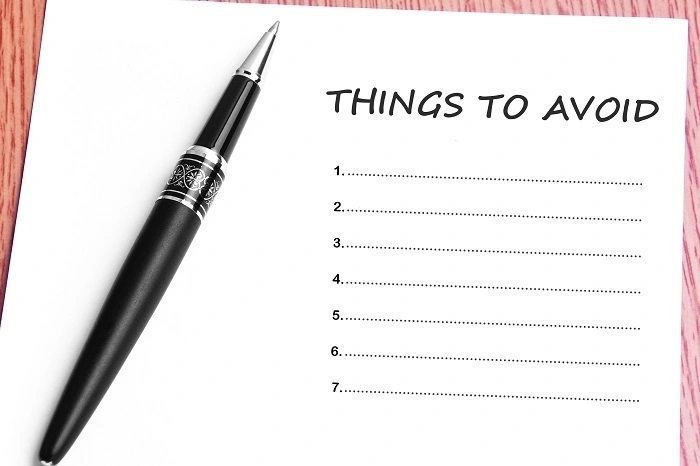
Want to add a comment?