GIFs are entertaining, easily shareable and are good to draw attention. It can be a reaction clip, a product highlight or a humorous moment, converting video to GIFs would allow you to get the motion without audio in one nearly universal form. However, not every GIF is created the same way. Poor quality, large file size and non-smooth motion will spoil the effect.
As you read this article, you’ll learn how to create the best GIFs out of video that are smooth, crisp and loaded quickly.
In this article, you’ll learn how to make top-notch GIFs from video that are smooth, crisp, and load fast.
Before we dive into tools and settings, it helps to know what causes GIFs to look bad. Common problems include:
Low resolution → blurry or pixelated visuals
Too many frames or high frame rate → huge file size and possible lag
Too long of a clip → loses focus and becomes boring or slow
Poor color choices or too many colors → color banding or artifacts
Keeping these pitfalls in mind will help you make GIFs that stand out for the right reasons.
Below are tried-and-true tips to get great results:
Use a sharp video with bright lighting, low motion blur and sharp focus. The more beautiful your original, the more beautiful your GIF will be. Low resolution or grainy video is impossible to fix entirely despite what you do with it.
GIFs are most appropriate when they are short. The target time is 2-6 seconds unless you have a very strong reason as to why you should go beyond that. A shorter GIF will loop, grab attention, and will not cripple the performance to the same extent.
Choose a converter or editor that lets you control key settings. Some tools will let you adjust resolution, frame rate, trimming, and color palette. For instance, using a video to gif converter with those options lets you fine-tune output. If it supports previewing the GIF loop, that’s even better.
Resolution: Don’t make it huge; many platforms don’t need full HD. Keeping the width under ~600-960 pixels often balances clarity with size.
Frame rate: 15-24 fps is usually enough. Higher fps increases smoothness but also file size. Drop frames selectively if needed.
Colors: GIFs can only have up to 256 colors. Reducing colors smartly (while avoiding banding) can cut the size significantly. Dithering can help make transitions smoother.
Don’t try to cram in too much. Pick a single motion, reaction, or moment. This helps keep the GIF clean, engaging, and easier to loop seamlessly.
If the GIF loops, make sure the end flows naturally back into the start. Sometimes, trimming off a fraction of a second or tweaking frames makes the difference between a choppy loop and a smooth one. Timing matters.
Large file sizes can slow loading or might be blocked by some platforms. To reduce size:
Lower resolution or frame rate
Shorten the clip
Reduce the number of colors
Avoid having too many frames (>200 frames can become heavy).
Some tools make this process easier:
Adobe Express offers a free online video-to-GIF tool with trimming, aspect-ratio, size, and quality options.
Tools like Ezgif, Movavi, CloudConvert, etc., let you edit, preview, and optimize.
If you’re comfortable with the command line, ffmpeg gives full control (use palette generation, correct scaling filters) for the highest quality.
The process of making quality GIFs out of a video does not involve intricate is not hard, but it demands intelligent choices. Begin with a nice, high quality video, make it short, choose a useful converter, and balance the resolution, frame rate, and color to your advantage. Find the compromise between the transparency and the size of your files to ensure that your GIFs are loaded quickly and their appearance is excellent. These are the best practices that you can follow and the next GIF that people would like to share.
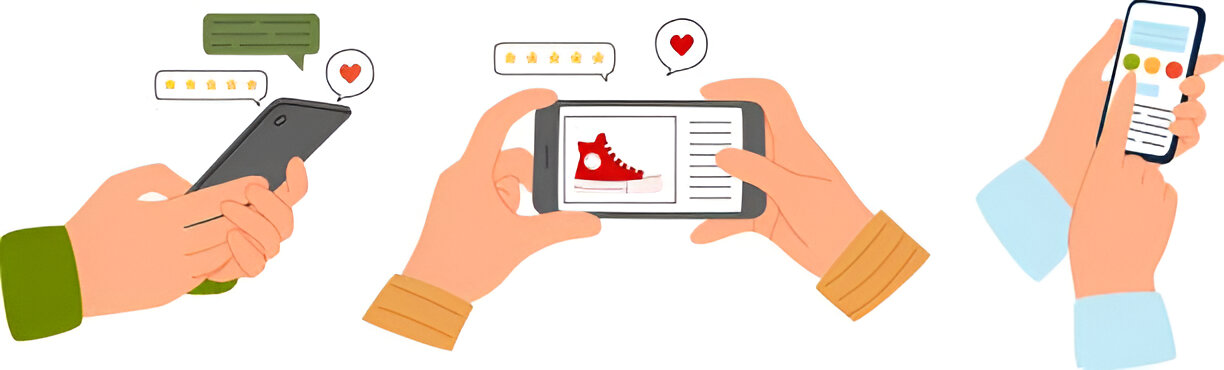



Want to add a comment?