Outlook is a popular business email client widely used to access Office 365, Live Exchange, and Outlook.com accounts. It creates an Outlook data file (.ost) to store a synchronized copy of mailbox items, such as emails, contacts, calendar items, etc., on the local storage. Any changes made on the Outlook client, such as adding a calendar event, drafting or deleting messages, etc, are saved in this local cache (.ost) and synchronized with the mail server automatically.
Similarly, any updates stored in the mailbox on the server, such as an incoming message, calendar update, or changes made by the administrator, are synchronized with the Outlook desktop or mobile clients.
This two-way automatic synchronization allows users to access their accounts from multiple devices and ensures changes are consistently synchronized across all devices.
Unlike other mail items, Outlook prioritizes Calendar items, events, or changes and synchronizes them immediately with the mail server and across all devices.
However, connectivity issues or problems with the local outlook data file, i.e., OST, can lead to Calendar synchronization issues that can cause inconsistency between the local cache and mail server.
Synchronization issues may also prevent Outlook users from:
Accessing or viewing new calendar items or updates
Sending or receiving emails
Outdated shared calendar items and folders in Outlook
Discrepancies in number of mail items in Outlook Web App (OWA) and Outlook client
Inaccessible or inoperable Outlook profile
Issues Leading to Problem with Calendar Synchronization
Several known issues, as mentioned below, can lead to problems with calendar Synchronization.
Poor or unreliable network connection
Outdated email client
Incorrect default calendar
Damaged OST file
Incompatible or faulty Add-ins
Deleted or disabled mailbox profile
Solutions to Fix Synchronization Issues between OST and Exchange Server
Before following these solutions to fix the user calendar or shared calendar synchronization issues, verify the last synchronized mail items by following these steps,
Open Outlook, right-click on the Calendar folder in the left pane, and select Properties.
If the Calendar folder isn’t visible, click on three dots at the bottom left pane and choose
Folders.
Click on the Synchronization tab and check Last Synchronized on timestamp, Server folder contains items, and the Offline folder contains items.
If the number of items is different and the timestamp is old, synchronization is not working correctly.
Further, you can check the Sync Issues folder in the left pane to check the reason leading to the calendar synchronization issue.
If you see any error message similar to the following, the synchronization is not working properly.
“Synchronizing server changes in folder ‘Clients – Calendar’
Downloading from server ‘https://xxxxx.stellarinfo.com/’
Error synchronizing folder
[BA347134-CE2B-4BE2-B929-F688223A8CA1]
You do not have sufficient permission to perform this operation on this object. See the folder contact or your system administrator.”
After confirming synchronization is not working, follow the solutions discussed below to troubleshoot the issue.
Solution 1: Check Network Connection
Although Outlook will work seamlessly even when the network is unreliable, it will stop synchronizing the mail items, including the calendar. Outlook will start synchronization only when there is a stable network connection.
Thus, if you are experiencing issues with calendar synchronization, check your devices and internet connection. If you are using a mobile device, check the network strength and signals.
Desktop or laptop users may re-plug their network cable or reconnect to the Wi-Fi network. Use OWA to connect to ensure the server is online. You may also use another device to connect to your email account. This will help confirm if there is a specific issue with your current devices.
Also, check firewall settings and temporarily turn off antivirus protection to verify if they are preventing Outlook from synchronizing the calendar and other mail items stored in the OST file with the mailbox server.
Solution 2: Update Outlook Client
An outdated outlook email client may also lead to Calendar Synchronization issues, especially if your organization has updated or upgraded the Exchange server. You can update Outlook by installing Windows Update or updating Microsoft Office. Use the latest outlook version if possible, such as Outlook 2016 or 2019 on Mac or Windows, to prevent such dire situations.
If you also access and use your account on mobile devices, make sure the mobile client app is also updated, as outdated versions are known to cause issues with ActiveSync. If you are using an older or discontinued device, such as a Windows phone or earlier generation iPhone and Android devices, consider replacing and upgrading to a newer one.
TIP: You may want to try to log in using a newer device before purchasing or upgrading.
Solution 3: Synchronize Calendar Manually
If automatic calendar synchronization is not working, try to synchronize the OST manually with Exchange Server. For this,
Go to Send/Receive tab in Outlook and click the ‘Update Folder’ option
This will synchronize the calendar and may help resolve the issue. If it does, check and turn on auto-synchronization. The steps are as follow,
In Outlook 2013 and later versions, navigate to File > Options > Advanced.
In Outlook 2010, go to Tools > Options > Mail.
Click the ‘Send immediately when connected’ checkbox under the ‘Send and receive’ section.
Then click on the ‘Send/Receive button and click the ‘Perform an automatic send/receive when exiting’ option.
Click ‘Close>OK’ and then close the Outlook Options window.
Restart Outlook client for the changes to take effect.
Solution 4: Recreate the OST File
If the solutions mentioned above didn’t resolve the calendar synchronization issue in Outlook, there could be a problem with your local cache or OST file. To fix this, you can either recreate the OST file or convert it to PST via Import Export Wizard or using an OST to PST converter. The steps are as follow,
In Outlook, right-click on your email profile and choose ‘Open File Location….’
Close Outlook and then copy the OST file to a different location for backup.
NOTE: Unlike PST, the backup OST file can’t be opened, accessed, or imported to any Outlook account and will require an OST viewer or converter tool (more on this below).
Now delete the OST file from the default location and restart Outlook.
Outlook will create a new OST file at the same location. Outlook may take a while to finish synchronizing and downloading the mail items—based on your mailbox size.
After synchronization is finished, check the calendar items and verify the timestamp by following the instruction discussed earlier in this article.
Final Thoughts
Hopefully, this article helps you fix the Calendar Synchronization issue. However, there is a high possibility that you find missing mail items as Outlook could not synchronize earlier due to a problem with the OST file.
If you find a missing calendar or other mail items, install OST to PST converter tool, such as Stellar Converter for OST, to convert the OST backup file to Outlook importable PST format. The software allows you to extract all or specific mail items from an inaccessible or orphaned OST file to PST format, which you can import in your Outlook account via Import Export Wizard. This will restore any missing items and synchronize them to the mailbox server.
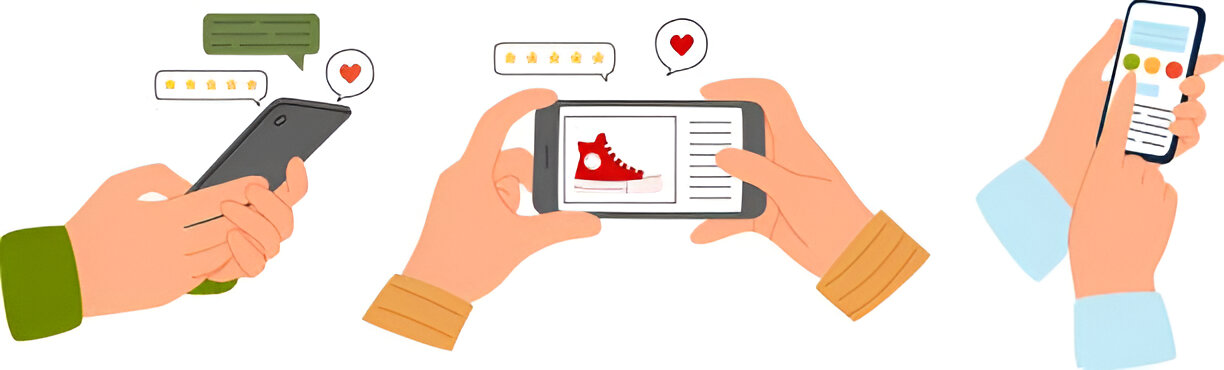

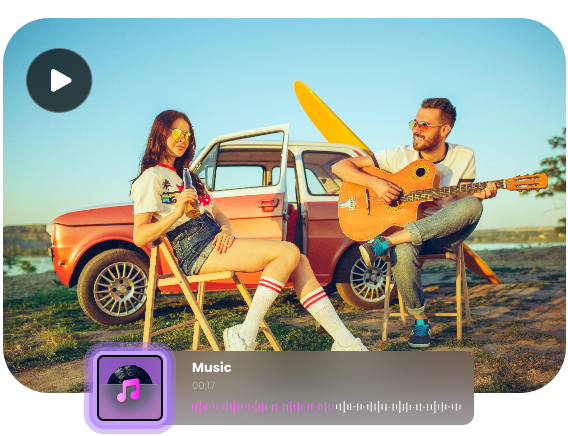
Want to add a comment?