Nothing disrupts your day quite like an app that crashes the moment you try to use it. Whether it’s a messaging tool, a utility, or a game, a sudden closure can feel inexplicably frustrating. This issue isn’t limited to one type of app or device; almost every smartphone user has encountered it at some point. Understanding the underlying reasons behind these crashes can make a huge difference in solving the problem efficiently. In this article, we will explore why apps crash and provide practical guidance to help you keep your phone running smoothly. The App's Own Fault: Bugs and Compatibility Issues Software Bugs from a Faulty App Update Occasionally, an app update might introduce new bugs that the developers didn’t anticipate. These bugs can cause unexpected crashes, freezes, or slow performance. Updating the app again, if a new patch is available, often resolves these issues. Users can also check for reviews or forums to see if others have experienced the same problems after a recent update. In most cases, developers respond quickly when multiple reports come in. Keeping your apps updated regularly is a simple but effective preventive measure. The App is Outdated and Doesn't Match Your OS If an app hasn’t been updated for a long time, it might not work well with your phone’s operating system. An outdated app can struggle to access new system features or handle memory efficiently. Sometimes, even a minor OS update can expose compatibility issues. Checking the app store for the latest version and installing it ensures you are running software that’s compatible with your system. Users often find that apps like WhatsApp for Huawei rarely have this problem and tend to run smoothly without frequent interruptions, illustrating how consistent updates improve reliability. Your Phone's Role: System and Storage Problems Lack of Available Storage and RAM Apps require a certain amount of free storage and RAM to run efficiently. When storage is full, apps may fail to save temporary data or complete their processes. Similarly, insufficient RAM can cause multitasking issues, leading to sudden crashes. Regularly clearing unnecessary files and closing unused apps in the background helps free up resources. Users who maintain adequate free space and monitor memory usage usually notice a smoother experience. A little attention to storage habits can go a long way in reducing app instability. Corrupted System Cache Data System cache helps apps load faster by storing temporary files, but these files can become corrupted over time. Corrupted cache data can confuse apps, causing them to freeze or shut down unexpectedly. Clearing the cache regularly or restarting your phone can often resolve this type of problem. Many phones, including Huawei devices, provide a simple system tool for cleaning cache without deleting important files. This approach is usually quick and highly effective. Common Connectivity and Account Conflicts Unstable Internet Connection on Launch Apps that need internet access, such as messaging or streaming services, are particularly sensitive to unstable connections. If the network fluctuates or disconnects while launching an app, it can cause a crash. Testing your Wi-Fi or mobile data and reconnecting often resolves this problem. Sometimes, simply switching networks or toggling airplane mode briefly can stabilize the connection. This small step prevents many frustrations and ensures that apps have the resources they need to function properly. Account Permission or Sync Errors Many apps rely on syncing data with user accounts or cloud services. When permission settings are misconfigured or the sync process fails, the app may shut down without warning. Reviewing and updating account details, confirming that all required permissions are enabled, and signing in again often restores normal function. In some cases, logging out and logging back in refreshes the connection and clears hidden errors. Taking a moment to check these settings helps keep the app running smoothly. How to Fix an App That Keeps Crashing? When an app repeatedly crashes, a systematic approach is the best way to tackle it. Start by restarting your phone to clear temporary issues. Next, check for app updates or reinstall the app if necessary. For apps dependent on the internet, verify your connection stability. Additionally, free up storage space and clear the system cache to ensure your phone has enough resources. For whatsapp for huawei, users can easily download the latest version directly from the Huawei Gallery, ensuring access to all recent features and stability improvements. Finally, review account settings or permissions if the app interacts with cloud services. By combining these troubleshooting steps with a phone’s strong hardware performance, users can enjoy an exceptionally smooth and fluid experience. Conclusion Experiencing app crashes can be frustrating, but understanding the root causes gives you the power to fix them efficiently. By considering both app-specific and device-related factors, you can prevent many problems before they arise. Regular updates, proper storage management, and stable connections all contribute to a reliable user experience. A little proactive care often results in fewer disruptions and more productive, enjoyable phone use. Taking the time to follow these practical steps allows you to regain control over your apps and make the most of your device’s capabilities.

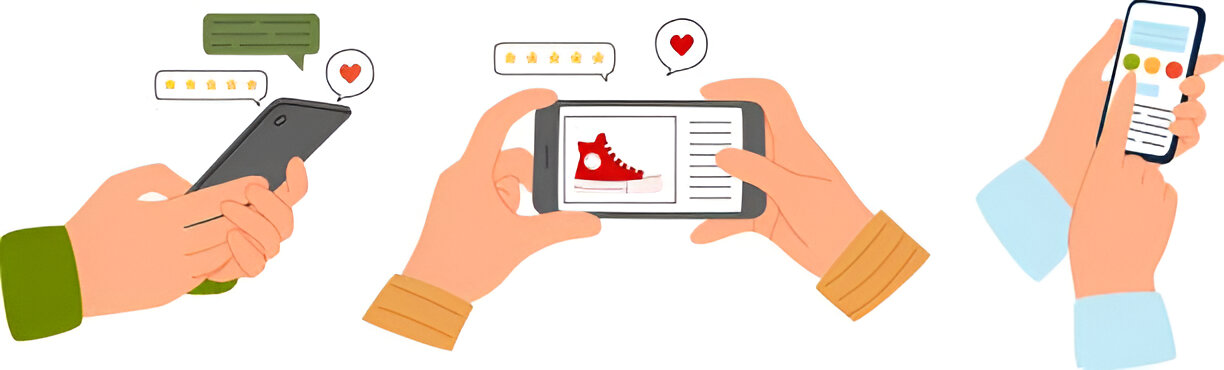

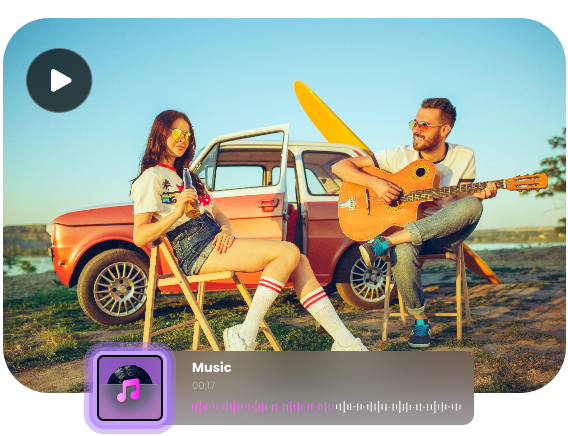
Want to add a comment?