Losing an important PowerPoint presentation can be stressful, especially if it disappears right before a deadline. Maybe your computer crashed, you forgot to save, or you accidentally deleted your file. The good news? You can often recover unsaved or deleted PowerPoint files on Windows using simple built-in features or reliable recovery tools.
In this guide, you’ll learn step-by-step methods to restore your lost presentations safely. We’ll show you how to protect your work in the future using PowerPoint online, a cloud-based tool that automatically saves your slides as you work.
Microsoft PowerPoint automatically saves temporary copies of your presentations using the AutoRecover feature. It’s the first place to check when your file disappears unexpectedly.
Steps
Open Microsoft PowerPoint.
Go to File > Info > Manage Presentations > Recover Unsaved Presentations.
A new window will show your unsaved files.
Select the file you want to recover, click Open, and then choose Save As to store it securely and prevent future loss.
Tip
You can customize how often PowerPoint autosaves.
Go to File > Options > Save
Set Save AutoRecover information every X minutes to 5 minutes or less
This ensures you never lose more than a few minutes of progress.
If you deleted a PowerPoint presentation accidentally, you might be able to restore it directly from the Recycle Bin.
Steps
Open the Recycle Bin on your desktop.
Type the name of your presentation in the search bar or look for .ppt or .pptx files.
Right-click your file and choose Restore.
Your presentation will return to its original folder.
If your Recycle Bin is empty, move on to the next method.
Windows has a built-in feature called File History that automatically backs up versions of your files. If it’s turned on, you can easily roll back to an earlier version of your PowerPoint file.
Steps
Go to the folder where the presentation was saved.
Right-click the folder and select Properties > Previous Versions.
Choose the version you want to restore and click Restore.
This can save you if you’ve overwritten your file or made changes you want to undo.
If you frequently work on presentations, consider downloading a secure and compatible tool such as PowerPoint download. It lets you create, edit, and back up your PowerPoint-style slides easily while maintaining full compatibility with .ppt and .pptx formats. Using a trusted alternative ensures your files are saved safely both online and offline — reducing the risk of data loss.
If your presentation isn’t in the Recycle Bin or AutoRecover list, data recovery software might help. These tools scan your drive for deleted files that haven’t been overwritten.
Reliable Tools
Recuva (free and easy to use)
EaseUS Data Recovery Wizard
Disk Drill
How to Use
Download and install a recovery tool on a different drive (not where the file was lost).
Run a deep scan on the drive where the PowerPoint file was saved.
Filter results by file type (.ppt, .pptx).
Preview and recover your file.
Important: Avoid saving new files on the same drive until recovery is complete. New data can overwrite your missing presentation permanently.
Sometimes, PowerPoint temporarily stores files in your Windows Temp folder. You can look there if other methods fail.
Steps
Press Windows + R to open the Run dialogue.
Type %temp% and press Enter.
Search for files ending in .tmp or starting with ppt.
Rename the file with a .pptx extension and open it in PowerPoint.
It’s not always successful, but it’s worth checking before using third-party tools.
If you use Microsoft 365 or save your work to OneDrive, your presentations might already be backed up in the cloud.
Steps
Go to OneDrive.live.com and sign in.
Check the Recent or Recycle Bin section.
If you find your file, click Restore or Download.
OneDrive also keeps previous versions of files for 30 days, making it easy to recover older edits.
If you often face file loss or software crashes, consider switching to WPS Presentation, a free and reliable PowerPoint-compatible tool. WPS automatically backs up your slides and supports both .ppt and .pptx formats. It’s lightweight, fast, and comes with built-in cloud syncing helping you prevent data loss before it happens.
Once you’ve recovered your presentation, take steps to avoid losing work in the future.
Best Practices
Turn on AutoRecover and AutoSave.
Save your files to OneDrive, Google Drive, or WPS Cloud.
Keep backups on an external hard drive.
Use PowerPoint Online or WPS Office for auto-saved cloud editing.
Save regularly using Ctrl + S while working.
To prevent software crashes, keep Windows and Office updated.
By following these habits, you can protect your presentations from unexpected loss.
Losing an unsaved or deleted PowerPoint presentation doesn’t always mean it’s gone forever. Start with AutoRecover, check your Recycle Bin, and use File History or recovery software if needed. You might be surprised how often your file can be restored with just a few clicks.
To make your workflow more secure, use PowerPoint Online for real-time cloud saving or download WPS Presentation as a free, reliable offline option. Both tools help you create and store presentations safely — without worrying about losing progress again. Recover your work, back it up, and stay prepared. You’ve got this!
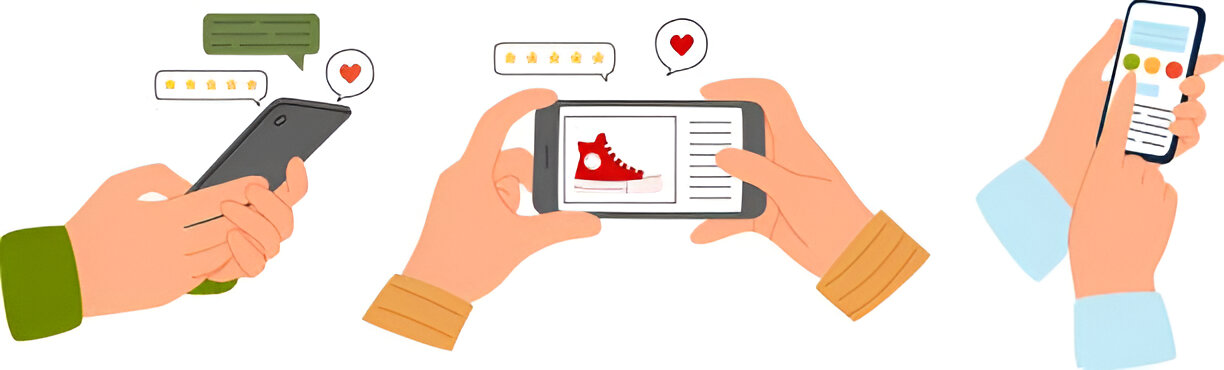
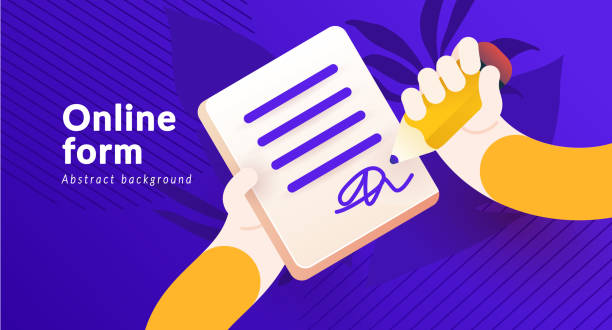

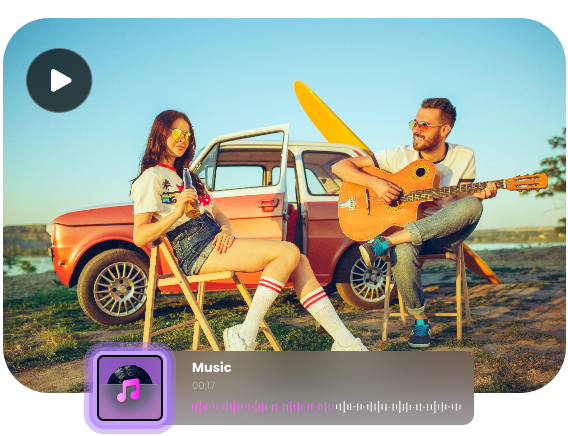
Want to add a comment?